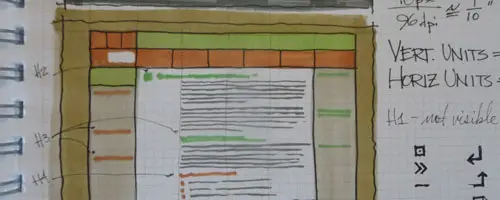WordCamp San Diego 2012 – All The Knowledge!!
 WordCamp San Diego took place this past weekend, and as usual it was a day of learning, community and fun! Tickets to this event sold out extremely quickly so many folks missed out. Below you will find links to all of the slides from the presenters so if you missed the event you can still glean some of the knowledge that was presented. There were 2 tracks – a more basic, less code-y one for End-Users, and a Developer track for hardcore coders. Find a WordCamp event near you
WordCamp San Diego took place this past weekend, and as usual it was a day of learning, community and fun! Tickets to this event sold out extremely quickly so many folks missed out. Below you will find links to all of the slides from the presenters so if you missed the event you can still glean some of the knowledge that was presented. There were 2 tracks – a more basic, less code-y one for End-Users, and a Developer track for hardcore coders. Find a WordCamp event near you
END USER TRACK:
Start-Ups and WordPress
Chris Lema
WordPress can be used for more than just your Blog or your Web Site. It can just as easily power a variety of other parts of your business model – including validating your product concepts, supporting existing customers, capturing feedback, and more. Here’s the scoop on how to use WordPress for landing pages, project hubs, support systems, video membership sites, and surveys.
Get the slides