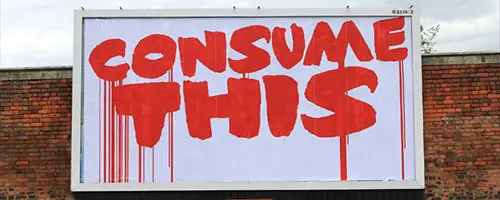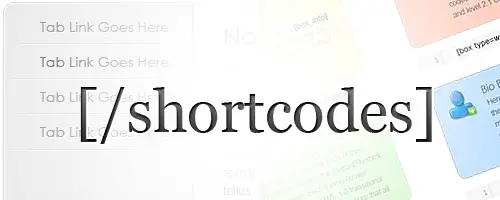How to Have Different Sidebar Content On Different Pages of Your WordPress Site
Updated: April 2018
Not all WordPress themes provide a way to have totally different sidebar content on different pages of your site. Some may provide a little flexibility with, for example a sidebar for the blog and a different sidebar for static pages, but sometimes you need more comprehensive control. You may need an additional set of navigation on a certain set of sub-pages, or you may want to hide some widgets on mobile devices, or for other specific conditions.
There are several different plugins that help you gain this type of flexibility with your site.