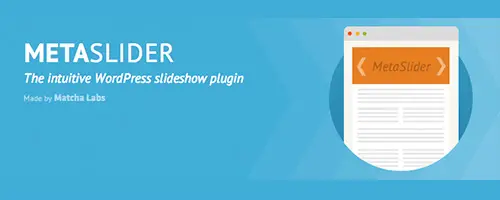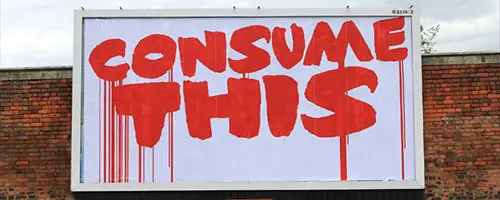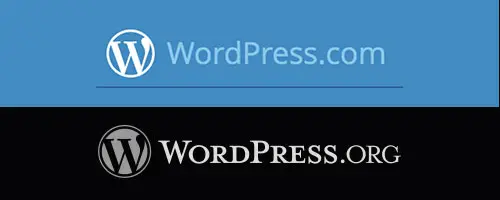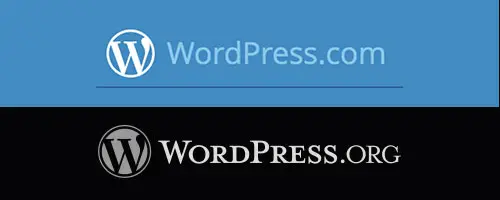
One of the most confusing things about WordPress is that there’s basically two ways you can use it and your decision will have a significant impact on what you can do with your website. You can use the WordPress.com service, or you can use the self-hosted version, also referred to as WordPress.org. If you want the quick n’ dirty feature comparison, you can check out this handy chart. Or read on for my take on the implications, and my recommendations.
What’s The Difference Between WordPress.com and WordPress.org?
WordPress.com is a hosted platform meaning that you go to the website WordPress.com, sign up for a free account and they host your blog for you. You have to do very little set-up work. Initially they will give you a url for your new blog such as lucy.wordpress.com – there are ways to change that, but that’s your first indicator that your blog actually lives on the WordPress.com servers.
The other option is usually referred to as WordPress.org, or self-hosted WordPress. This is where you buy your own hosting plan and install the WordPress software on it. The software itself is ALWAYS free – you are paying a hosting company, not WordPress or Automattic (the parent company) themselves. You will need to buy a domain name to use WordPress this way, so your site will live at yourdomain.com – whatever you have chosen.