How To Work on Your WordPress Site Without Going Live
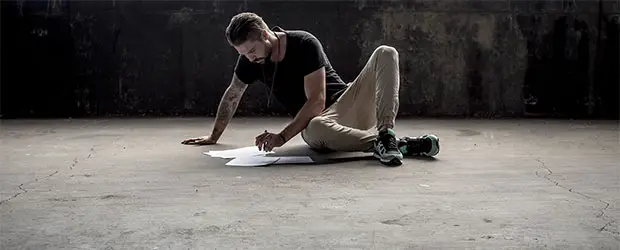
So, you want to make some changes to your WordPress site without anyone else seeing?
Perhaps it’s a new site you’re getting ready to launch, or maybe you’re giving a facelift to an existing site. How can you work on your WordPress site without publishing the changes for the world to see?
You have a few options depending on your specific situation.
Use a “Coming Soon” style plugin
One approach is to put up a temporary splash page or landing page which displays a “coming soon” or “maintenance mode” style message.
This can be done easily with a plugin; the one I’d recommend is Coming Soon by SeedProd.
Any normal visitor who tries to access your site will see the custom message you create and nothing else. You, as the administrator, will be able to see the site as normal while logged in. The Coming Soon plugin gives you ample control over the splash page, where you can add text, images, a logo, background image etc.
Pros
- You can make all kinds of changes – content, design etc – without anyone seeing.
- Easy to implement
Cons
- If your site is live and receiving traffic, this would provide a poor user experience since they can’t access any pages, only the coming soon message.
This method will work best if your site is new, doesn’t receive much traffic, or you just need to take it offline for a short period of time.
Work Locally
If you need to keep a site fully accessible to the public, but you need to make significant and disruptive changes, making a local development version of the site would be a great way to go. Local means that the site lives on your computer, not on an internet server.
My favorite tool for this is Local (previously, Local by Flywheel), since DesktopServer sadly shut down. If you too are a former DesktopServer user, read this guide to learn how to migrate your sites from DesktopServer to Local.
Check out this tutorial to see how you can copy your live site to your local computer. Since all work is then carried out on the local version, the live site will remain undisturbed.
Pros
- Your current will remain live and accessible to all visitors
- Once you’ve gone to the effort of copying your live site, you now have a testing version you can use for the future.
Cons
- It takes some work to copy your site locally and then push the changes back to the production site.
- It’s possible that your local set up will not 100% replicate your live hosting environment and in some cases that could cause unexpected behaviour. e.g. different versions of PHP, Apache vs. NGINX etc
Use a subdomain or other testing domain
This is very similar to the concept of making a local development version, except that instead of making the copy locally on your computer, it will be a live site on the internet
Pros
- In some cases, moving files between folders on the same server is easier than back and forth between local and live.
- Your server environment for both the live and development version would be the same.
Cons
- You have to either delete it afterwards, or maintain it as you would a normal site, since it’s accessible via the internet, therefore susceptible to hackers etc
Use the staging feature of your webhost
Some webhosts provide the awesome feature of one-click staging environments. At the click of a button, they copy your website to a special staging URL where you can make your changes. It’s an automated equivalent to the previous option, but much easier. Often, there will also be an easy way to push the changes you made, back to your live site.
Some webhosts that provide this feature are: FlyWheel, WP Engine, Kinsta, Cloudways and Siteground.
Pros
- Very easy to implement
Cons
- Not all hosts provide this option
Use a theme switching plugin
If the primary task you need to do is activate and work on a different theme behind the scenes, then using a plugin like Theme Switcha could be the way to go. It allows you to keep one theme active for regular site visitors, but enable a different one for admin users, so that you can configure the new one behind the scenes until you’re ready to make the switch.
Pros
- Very easy to implement
Cons
- Only works if changing the theme is the only change you need to make
Have I missed any other scenarios or methods? Post a comment if so!
Weekly WordPress Tips To Your Inbox
This Post Has 3 Comments
Comments are closed.



Thank you so much!!! I asked this question in a group and every one replied with the coming soon option. I knew there had to be a way to keep my current version live for people to continue to use while I worked in the background.
This doesn’t speak to the issue of dealing with absolute references. If you develop locally, or on a ‘dev’ domain, you’re going to copy the WordPress directory, with all the plugins and themes and uploads and then you’re going to also transfer the database. But your database is full of references to the development site. When you attempt to run it, all sorts of things will break.
Some options for dealing with that are discussed here
https://wp-types.com/faq/how-do-i-migrate-a-wordpress-site-from-one-domain-to-the-other/
The piece discusses both resolving the absolute references in the database calls as well as on-page URL references. But it doesn’t speak to SEO issues.
I’d like to see a single discussion that accounts for all these issues, PLUS the SEO issues of ensuring that the redirects that Google “likes” best are deployed.
Hi Mark,
Thanks for the comment. The process of migrating an already live site from one domain to another requires a dedicated article to address all the details. This was not the intention for this particular post, but maybe something for the future.
Cheers