Getting Started With WordPress – Explaining Settings
Once you’ve got your WordPress blog installed, there are a few tweaks you’ll want to make to the default settings. This is a quick overview of the Settings area of the WP dashboard. You don’t have to tweak, or necessarily understand every single option – you can use this a rough guide as to what to pay attention to.
PERMALINKS
This is a Very Important Section!
I was going to go over each section in the order they appear in the navigation bar, but the permalinks setting is at the bottom and this is one of the most important sections. You are definitely going to want to change the default setting here so that your blog posts will have search-engine friendly urls with words in them, instead of the numbers that come with the default.
So choose either the Month and Name option, or select Custom Structure and type in:
/%postname%/
This will automatically convert the title of your blog post into the url or permalink for the page. You will be able to edit the permalink for each post/page should you want to cutomize it on a case-by-case basis.
GENERAL
Blog Title
When you activated your WordPress installation you probably filled in this field, but here’s where you can change the title of your blog, as displayed by most themes in the header and title bar. On my blog it is “web training wheels”
Tagline
If you wondered why it says “Just another WordPress blog” on your blog, this is where you change the default tagline. The tagline may or may not be displayed on your blog depending on how your theme works. My theme displays the tagline “helping you make the best of your online presence” at the top of the page, under the blog title.
Membership
I leave the “anyone can register” box unchecked since I don’t want to the general public to be able to register as users. Some blogs allow contributions from the public, so they would need to utilize this setting.
WRITING
Personally I leave everything in this section at the default. It’s suggested that Remote Publishing can be a potential security risk, so unless you really need to use this option, probably best to leave it un-activated.
A note on Update Services
I use the default setting of:
http://rpc.pingomatic.com/
A ping is a notification that blog content has been updated. Pingomatic serves as a one-stop shop for notifying other blog directories and search engines such as google, technorati and many others that new content has been added. This means that when I post a new blog, Pingomatic will automatically notify these places which helps my posts show up faster at those indexes. Sites like Technorati maintain their own indexes of blog posts, so by pinging them they get an immediate notification – I don’t have to wait till they crawl my site in their own time.
I supplement WP’s pinging with the use of a plugin which I’ll explain in a separate post.
READING
Front Page displays
This option is useful if a blog is not the main part of your site, or you’d rather have your homepage display one of your Pages instead of your blog Posts. For example, you might have a page called ‘Services’ that you want to be the homepage for your site. In this case, select the ‘static page’ option and pick your Services page from the “front page” pulldown menu.
If you do want to add a blog to the site, in order to then display your blog posts do the following:
- Create a blank Page entitled ‘blog’ or similar
- Publish the page
- Return to this option screen and in the pulldown menu for “posts page” select the blog page you created.
- Voila! Your ‘Blog’ page will show up in your navigation and when clicked on, it will show your blog posts.
DISCUSSION
Here are the settings I have checked:
Default article settings:
Attempt to notify blogs
If I link to another blog site or article in my post, I want to let that other blog to know about it.
Allow link notifications from blogs
I want to know if other bloggers are referencing my content in their blog posts.
This process of notification between blogs is known as pingbacks or trackbacks. Trackbacks are usually displayed in the comments of a post and can be moderated just like comments. So if another blog links to me I can choose whether or not to display that trackback in my comments. The only cases when I choose not to are when the other site is some type of spam-site. Read this post for more details on trackbacks, pingbacks and how to use them strategically.
Allow people to post comments.
I want to hear what people think about my blogs so I want to allow comments.
Other Comment Settings:
comment author must fill out name and email – to help prevent spambots.
In this section I also check the option that says “Break comments into pages with 50 comments”.
Email me whenever – a comment is held for moderation. After I’ve approved it, I don’t need another email to say its posted, I just want to be notified that there’s one to moderate.
Before a comment appears: An administrator music always approve.
This is important because you WILL get spammers trying to post in your comments so you need to weed them out. And generally you want control over people that may be posting offensive or inappropriate comments. To eliminate spam, use the Akismet plugin – it does a fantastic job. You could use the Comment Moderation and Comment Blacklist fields to manually filter comments but Akismet will take care of most of this for you.
Avatars
Avatars are the little images that people can assign to their profiles when they leave comments. You can choose whether you will display people’s personalized images when they leave a comment. I check “show avatars” because I want to get to know the people that are commenting and I want them to feel that they can retain their identity as they comment. I believe this will contribute to developing a sense of community around your blog – it makes repeat commenters easily recognizable to you, the blog owner, and to your visitors.
MEDIA SETTINGS
I leave these at the default, but you could customize these if, for example, the main column of your blog is quite narrow and you want to make sure images will always fit if you use the resizing option in WP (although it’s always better to upload the image in the exact size you want it rather than uploading huge pics for WP to resize), or if your theme uses thumbnails of a specific size.
PRIVACY
I use the default option which is:
I would like my blog to be visible to everyone, including search engines (like Google, Sphere, Technorati) and archivers
because I want search engines to index my blog.
MISCELLANEOUS
I use the default options here.

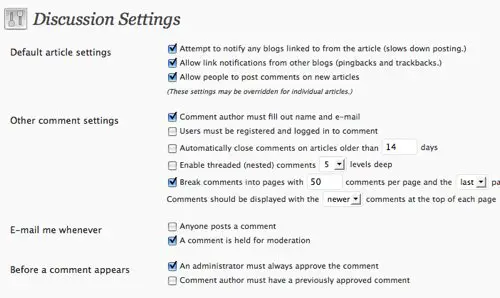
Thanks Lucy for information last night at MeetUp, and for this very helpful summary. Came in my inbox at the perfect moment.
Pingback: Notes & Resources from Wordpress for Business Meetup | Web Training Wheels