Destination folder already exists error in WordPress

The “destination folder already exists” message will show up in your WordPress dashboard if you try to install a theme or a plugin that already exists on the server.
To learn more about the behind the scenes of your WordPress site, please see this guide: Going Beyond WordPress Basics
But, in brief, when you install a plugin or theme, a folder on your server is created.
So if you try to upload the same plugin or theme again, there will already be a folder with the same name, and that creates a conflict – you can’t have more than 1 folder in the same location with the same name.
Maybe you simply forgot the plugin or theme exists on your site. Or possibly something went wrong previously when you tried to install or delete it and the operation didn’t finish, leaving behind the folder and some files. Either scenario would trigger this error.
Before WordPress 5.5, you would see only an error message, with no clear path forward.
Fortunately since WordPress version 5.5 there is a handy new feature that lets you decide what to do next, and it’s really useful for now being able to update themes and plugins from a zip file, without the need for FTP.
So if you see this message on your screen, don’t freak out!
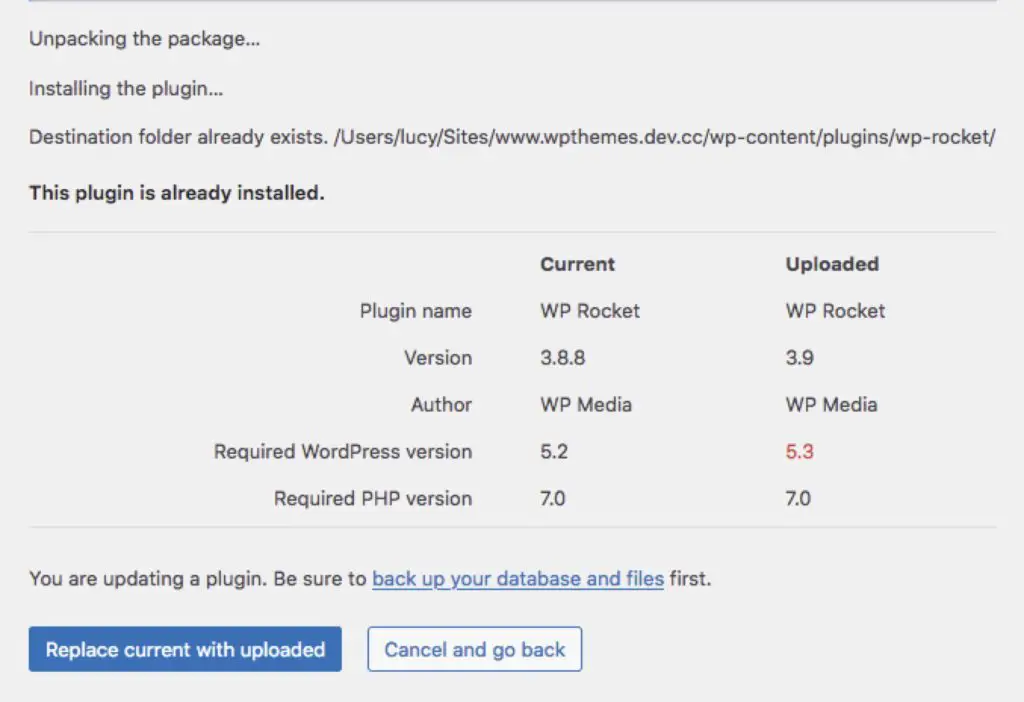
You will see a comparison of the plugin or theme already on your server, “Current” and the one you are trying to upload, “Uploaded”.
You have to decide which one you want to keep. If it’s the new one, select “Replace current with uploaded”. Or if you change your mind and want to stick with the plugin that’s already there, choose “Cancel and go back.”
Replace current with uploaded
When you select this option it will do the following for you:
- Deletes the old plugin or theme files
- Uploads the new ones.
- So this effectively updates your plugin/theme. Since it’s only replacing files, it doesn’t touch any data in the database, so you don’t have to worry about losing your settings and configuration, they will remain intact.
Versions before WordPress 5.5
If for some reason you are still running an older version of WordPress, you may need to fix this situation manually with FTP access.
You will only see an error message like this, without any guidance:

If you do want to replace the existing version of the plugin or theme you will have to do the following:
- Access your site via FTP
- Locate the plugin or theme in the respective folder within wp-content
- Delete the folder
- Install the plugin as normal from your WordPress dashboard
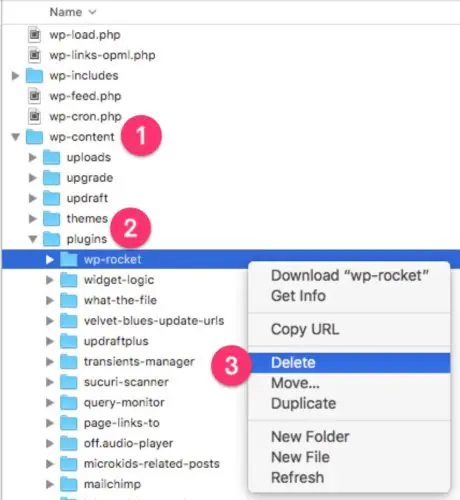
Alternatively you can use the File Manager in your host’s control panel to accomplish the same. Usually this is cPanel, or something similar.
- Look for the File Manager tool.
- Locate the plugin or theme in the respective folder within wp-content
- Delete the folder
- Install the plugin as normal from your WordPress dashboard
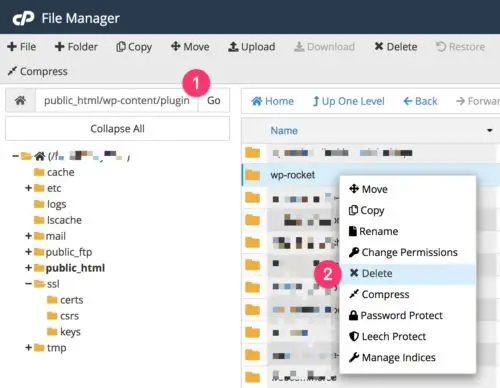
No matter which version of WordPress you’re using, no need to worry if you see “destination folder already exists.” Now you know exactly how to handle it!



