How to Have Different Sidebar Content On Different Pages of Your WordPress Site
Updated: April 2018
Not all WordPress themes provide a way to have totally different sidebar content on different pages of your site. Some may provide a little flexibility with, for example a sidebar for the blog and a different sidebar for static pages, but sometimes you need more comprehensive control. You may need an additional set of navigation on a certain set of sub-pages, or you may want to hide some widgets on mobile devices, or for other specific conditions.
There are several different plugins that help you gain this type of flexibility with your site.
Control Widgets Within Sidebars
Widget Context
Widget Context is a very simple and easy to use plugin which lets you hide or show widgets based on various conditions:
It’s great if you want to control widgets based on the section of the site e.g, home page, blog page, posts, pages, custom post types, or specific URLs. You can also base it according to word count which is a pretty specific but potentially useful option:
While it’s great for content-related control, it won’t do the trick for more complex conditions such as hiding content on mobile, or according to logged in / logged out status etc. For more complex conditions, read on.
Widget Options
Widget Options is another solid and easy to use plugin. It has both free and premium versions. In the free version you can easily hide or show widgets according to content type, similar to Widget Context. There are a couple of differences. Whereas in Widget Context you can target specific URLs, in the free version of Widget Options, you can only target specific page URLs, not post URLs. However it does come with a built-in logic field, so if you know how to use WordPress conditional tags you can do whatever you want.
However what I really like about the free version of this plugin is that it allows you to target widgets for mobile, desktop and tablet. This is really useful for optimizing the mobile version of your site by hiding unnecessary widgets.
Widget Logic Plugin
I’m including this in the list for more advanced users who don’t want to deal with checkboxes and are comfortable with WordPress conditional tags. This plugin adds a simple field to each widget which requires you use a conditional tag to control where the widget displays. It’s not too hard once you understand it, but definitely not user-friendly off the bat.
For example, to make the widget show up only on single post pages, you would enter the tag: is_single()
To make it show up on a specific post or page you need the ID number of the page which is not readily available on any admin screen. You need to actually look in the URL when editing a post/page to look for the id number. Or you can install this handy plugin called Reveal IDs which will conveniently show the IDs in a column inside the admin area. So you identify a page/post that you want a widget to display on, locate the ID and use the following tag: is_single( ‘106’ )
where 106 is the ID of that page/post.
You can do all sorts of combinations to test for things like sub-pages etc. Anything you can do with a conditional tag, you can apply to a widget.
Control Sidebars
These three plugins so far have given you control over where and how individual widgets show up in the existing sidebars your theme already provides. So this means that when in your Widgets screen, you’ll see a sidebar are with several widgets inside, some of which show throughout the site, and some that show only on certain pages. There’s nothing wrong with this set up, although if you have a lot of widgets it could be confusing to keep things organized and to determine at a glance which widget is going to show up in which sidebar.
So another approach is to use a plugin that enables you to create entirely new sidebar areas that appear on your Widgets screen.
Content Aware Sidebars
Let’s say your theme provides 1 sidebar that shows by default on all pages. With Content Aware Sidebars you can create a new sidebar and replace the default one on the pages you specify. In the screenshot below I’m creating a new sidebar that will replace the standard sidebar on my WooCommerce Product pages.
It’s possible to mix and match conditions and choose multiple rules for where you sidebar will display. And you can also target for logged-in or logged-out users. Other nifty features include the ability to schedule sidebars and add custom classes for design. The Pro version of course has even more features and fine-grained control.


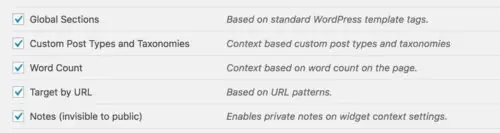
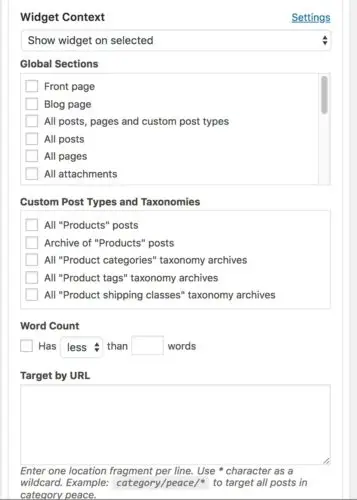
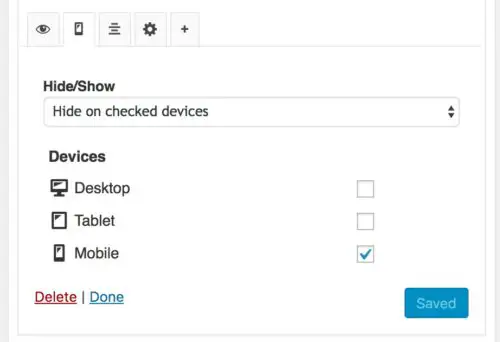
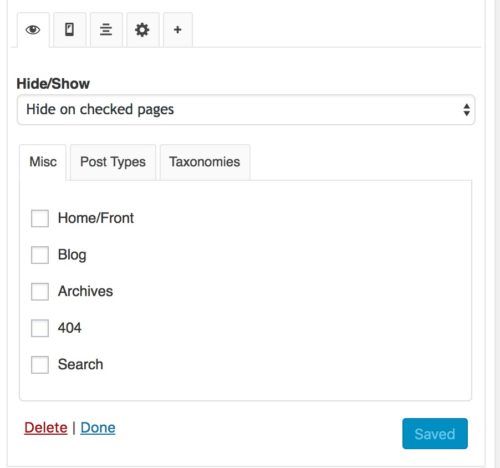
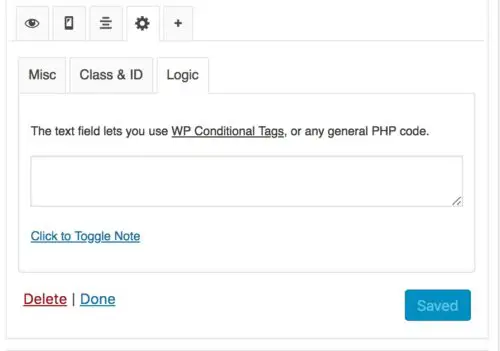
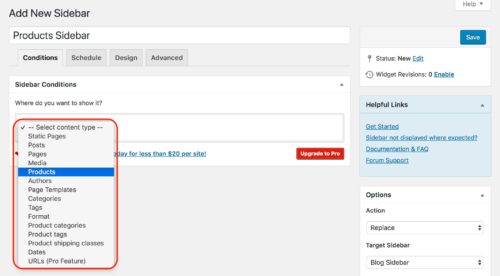



Lucy you are a gem. Thank you as I knew there would be a something…but not what to actually look for re the category specific sidebar display.
Great article. I’d somehow manage to load about three of these plugins and needed to know the differences so I could just use the one I needed. Thanks again!
I'm using both Paid Memberships Pro and Widget Logic.
In PMP, I set up 2 membership levels – one free ( id# = 3) , one paid (id# = 1)
With Widget Logic, I'd like to have the custom menu only show up to the paid member
Any ideas on how to code this?
Thanks
Thanks for explaining things simply. I am new to using WordPress and would like to set a different custom menu for each page in a sidebar for a few of my pages. I have Jetpack, so I can create the menus, but I don't know which plugin would allow me to use a particular menu on that page. For example: I created a menu for my About page with a contact page, an about us page, and an application page. Then I created another menu for Previous Projects with menu items for different years – 2009, 2010, 2012. I only have the option of choosing one menu, and it shows on both pages. Which plugin will allow me to do what I want? Thanks again for the help.
Hi Jana
Menus are feature of core WordPress, not specifically JetPack. But actually in one of the recent updates to JetPack they added "Widget Visibility" so you can add several custom menu widgets to your sidebar but for each one you can specify which on pages each menu widget should show up.
The Display Widgets plugin mentioned above will also do the trick.
Thanks!
This is an excellent resource! Thanks for always providing such useful information in common English!
Here's a little question for you. Do you know if any of these widget plugins allow you to rearrange the order of display per page? So that one widget is at the bottom of one page but at the top of another?
I <3 Lucy!
Hey Jessica – thanks for your kind words! Glad you are finding this helpful. In the case you describe I would use something like the Per Page Sidebars plugin. That way you can create a new sidebar for each page that you need something different for. This will be the easiest way to get the exact arrangement you want.
Your comments have been very helpful but I was looking for a tutorial where you can choose a sidebar for specific category. For example if you choose a category I like to see a specific sidebar for that category and so on. Do you have any idea??? I would appreciate any help or information that you can provide.
Cheers,
Jose Velasquez
Hi Jose
You can do this with the plugin I refer to called "Custom Sidebars". In the plugin you can create a sidebar and assign it to be used for a specific category.
I hadn't heard about Display Widgets – good one. I have been using the unsupported Slayer Widget for my sidebars which works pretty well but has been removed from the WP plugin depository. I tried Dynamic Widgets but it caused conflicts with editing other widgets. Thanks for the list. This is such an important feature to have that I hope future versions of WP include different sidebars. Looking forward to meeting you at Wordcamp! Like your blog – my first visit!
Hey there – thanks for checking out my blog! Display Widgets will definitely make your life easier and it\’s straightforward enough that your clients can manage it as well. Definitely come say \”hi\” at WordCamp!