Getting Started With MemberPress

There are many ways to password-protect content in WordPress. Basic password-protection is built-in and there are other free plugins to expand upon that. But if you want to generate revenue from protected content, you’ll need a fully-featured membership plugin. There are many to choose from and I can’t say I’ve tried them all, but of the ones I have tried, I really like MemberPress. It has a lot of features and capabilities, but it’s also pretty easy to get up and running with. That said, learning a new system will always present some hurdles. Here are a few basic concepts I needed to get my head around to get going with MemberPress. Hopefully this will be helpful for you, too.
What’s a membership plugin?
It’s a way to make the content on your site accessible only to certain people, typically those who have paid for access. This could be on a recurring basis, for example you may charge a monthly fee to access a frequently updated membership site, or it could be a one-time payment to an online course. You might have freely available content on your site, but want to supplement it with “premium” content that is paid-for.
There are a lot of plugins in this space, but MemberPress takes a different approach than most. WordPress itself has an in-built system of user roles, which many plugins rely on to restrict access to content. This has limitations so MemberPress rethinks and reworks this approach, to your benefit, which is one of the reasons I think it feels more intuitive to work with.
Understanding the MemberPress Lingo
With any powerful plugin or tool, you have to understand the terminology in order to make sense of things. If you’ve used any other membership plugin, you may have been trained into a certain way of approaching setting them up. Since MemberPress has re-conceptualized some things, you should get familiar with a couple of core concepts underpinning the plugin. The main ones are:
- Memberships
- Groups
- Rules
Memberships are basically your courses. It’s the umbrella term for what the user is signing up for. If you have multiple levels, i.e. different prices with differing content/access/value propositions, you will create multiple memberships. You can also think of them as “plans”. So setting up a membership is a required step.
A lot of membership plugins are really designed to sell just one membership. That might have different tiers, but it’s still very restricive. Out of the box, MemberPress lets you create multiple memberships and lets your users be members of multiple memberships simultaneously. So that means you can have distinct offerings; think separate courses.
In this screenshot you can see an example – I’ve set up 3 different offerings. “Ebook” is a digital product (more on that in a following installment), “Premium Content” is a 3-tiered membership and “Video Course” is a separate, 2-tiered course.
Unless you’ve used some other membership plugins, this set up will seem kind of obvious, but in reality this is a unique feature of MemberPress since a lot of other plugins are based around a one-offering setup.
Groups are a way to relate different memberships with each other:
- to enable users to upgrade or downgrade between the groups within a membership
- to use the pricing table comparison that MemberPress can automatically generate for you:
Groups are optional because you may not need to do either of the above.
Rules are the way that you protect the content on your site, to allow those who’ve signed up to the appropriate membership, to access the content. So Rules are also required. They work a little differently than you may be used to. With other plugins you usually find a box on the edit screen for the content itself that you use to attach it to a particular membership level. With MemberPress, you don’t do it that way. You start with their Rules page and protect the content from there:
This will seem counter-intuitive to some of you, but when you do it this way, and then are forced to use a membership plugin that doesn’t do this, you realize that the MemberPress way actually works better.
In terms of the time it takes to set things up, if you only have a few pieces of content to protect, it’ll be about the same amount of time. But if you have a lot of content, you’ll find MemberPress faster because you can apply a few rules to many pieces of content. For example, all posts with a certain tag, can be protected and attached to a membership with just a few clicks.
Once you understand these simple concepts, you should find the process of setting up your membership site much easier. Expect another MemberPress installment to continue exploring some useful concepts when getting up and running with MemberPress.
Read the second part of the MemberPress series here
*header image via https://flic.kr/p/fY9vXK

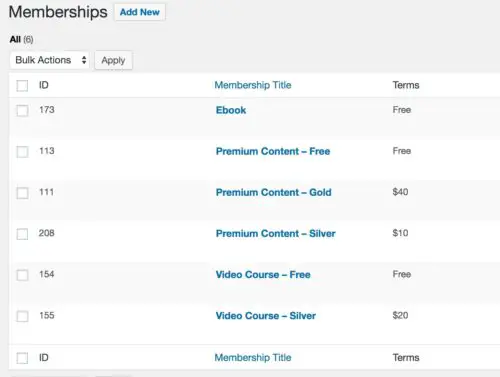
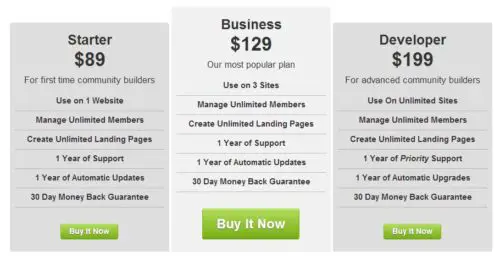
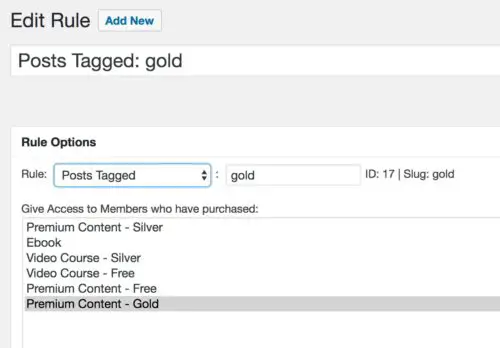


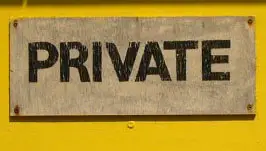

I have to do something like this so this article is timely! Thanks.